Get started with Botika: How to create stunning fashion visuals (with AI?)
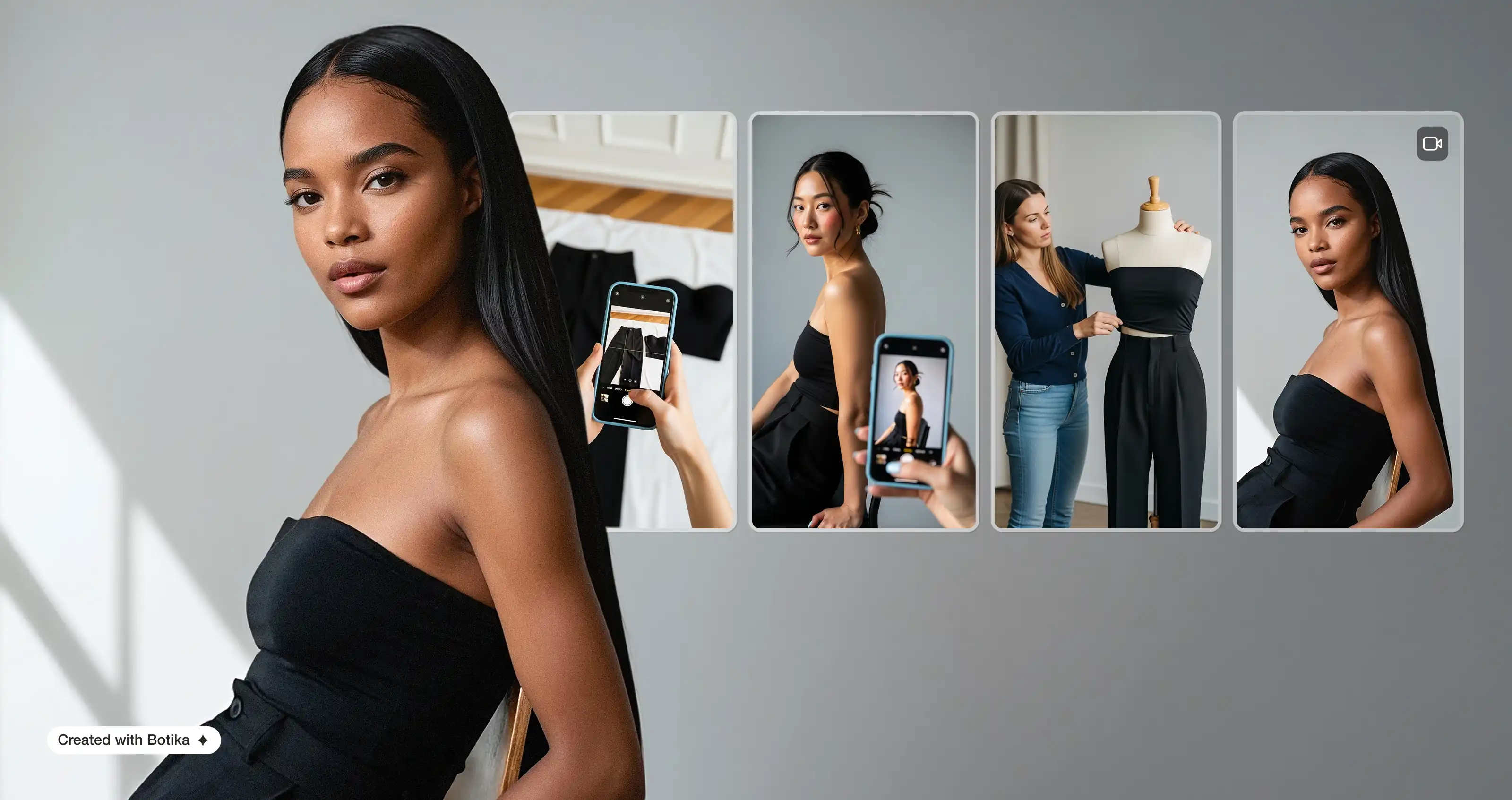
We get it. Creating on-model content the old way is a lot. Sourcing models, finding the right location, editing every image—it’s expensive, slow, and hard to scale.
Botika flips that script. With Botika, all you need is a photo of your product. We'll turn it into a styled on-model image (or even a video), complete with models, poses, and backgrounds that match your brand.
If you’ve just discovered Botika (or recently signed up), don’t worry. You’re about to find out how simple it can be to create polished, on-model fashion images without ever stepping into a studio.
This guide walks you through every step, showing you how to use Botika’s four different workflows. Whether you have flat lays, mannequin shots, or product photos on a person, we’ll help you get results that look professional and brand-ready. No fancy equipment, no design degree—just smart tools made to work for you.
First, choose a workflow
There are four ways to work with Botika, depending on what kind of photo you’re starting with:
- On model
Start with a photo of your product on a person. - Flat lay
Upload a flat lay of your product taken from above. - Mannequin
Use a photo of your product on a mannequin. - Video
Turn any existing photo into a short, AI-generated fashion video.
Each one is fast and simple—and all photo workflows support up to four models per project.
On model workflow
If you already have photos of your products worn by real people—whether that’s fit models, your team, or even friends—you’re ready to jump in. Here’s how to make those photos work harder and faster for you:
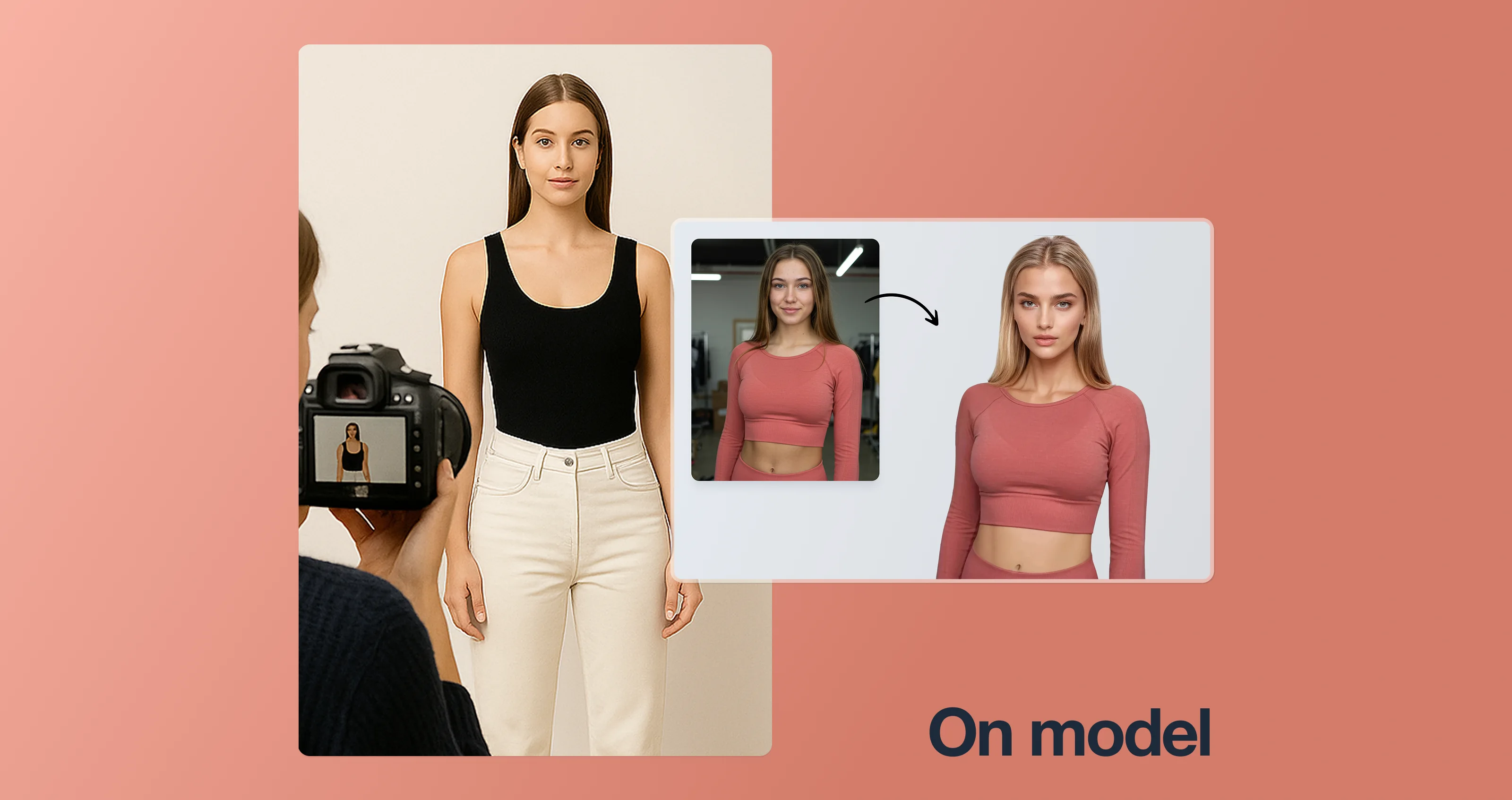
What to do
- Upload a full-body or medium shot of your product on a model
- Pick your models (up to 4 per project)
- Choose your background or stick with the original
- Review the results and approve your favorites
What works best
- Model is facing the camera, with face visible
- Hair is pulled back or not covering clothing
- Good lighting and clean background
- Shoes are on (unless it’s swimwear)
- Natural, simple poses
What to avoid
- Selfies or group shots
- Faces hidden by accessories or hair
- Dim lighting or blurry photos
- Backgrounds with clutter or extra garments
You can upload multiple photos at once and edit them in bulk to save time.
Flat lay workflow
If your products are easy to lay flat—think tees, dresses, or other simple pieces—this workflow is designed to bring those clean, overhead shots to life. Here’s how to get started:

What to do
- Lay your garment flat on a clean surface
- Take a top-down photo with even lighting
- Upload your image
- We’ll detect the item and ask you to confirm or complete the look
- Choose your models, poses, and background
- Review and approve your final images
Tips for best results
- Lay the item out fully (sleeves flat, no folds)
- Avoid wrinkles or bunching
- Use natural, even lighting
- Keep the background clean and neutral
What to avoid
- Angled or side shots
- Clutter in the frame
- Harsh shadows
- Overexposed or dim photos
Mannequin workflow
If you’re working with structured pieces—like polos, shirts, or classic dresses—the mannequin workflow helps you turn those clean studio shots into polished on-model images. Here’s how to use it:

What to do
- Dress your mannequin with care—smooth fabric and centered seams
- Take a front-facing photo with good lighting
- Upload your image
- Confirm detection and complete the look
- Choose your models, poses, and background
- Review and approve
What works best
- Mannequin positioned straight, facing the camera
- Clothing is ironed or steamed
- Simple background and strong lighting
What to avoid
- Tilted angles
- Shadows or clutter
- Wrinkled or bunched-up garments
Video workflow
When you want to bring your products to life with motion—perfect for social media, product pages, or ads—this workflow turns your photo into a stylish, short fashion video.
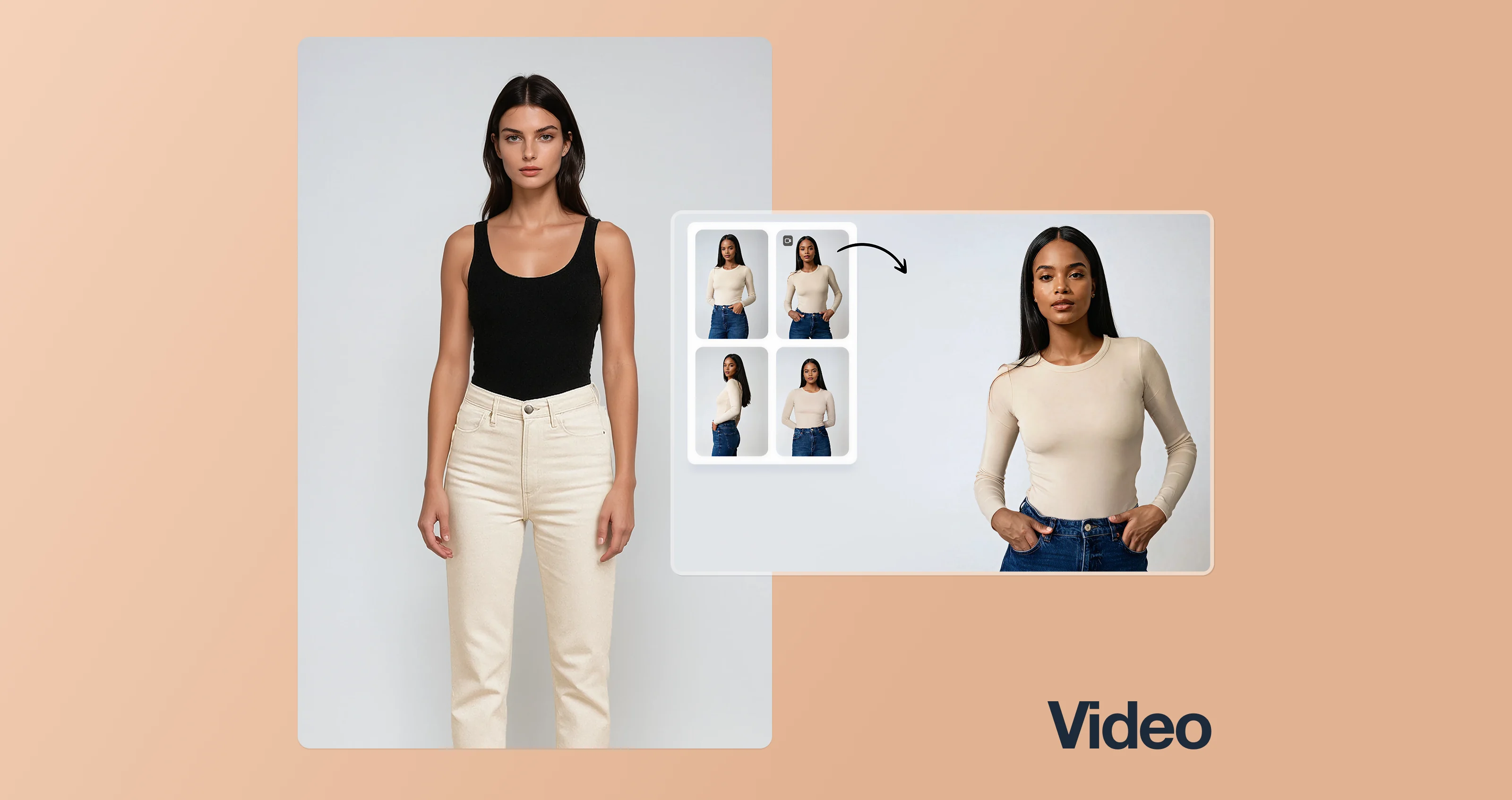
With just one image, you can generate a short, styled fashion video—complete with smooth motion, transitions, and a model walking.
What to do
- Upload any image (flat lay, mannequin, or on-model)
- Crop and frame your image (portrait orientation works best)
- Select your video type:
- Slow & Cinematic
- Dynamic motion
- Zoom in
- Runway walk
- Parallax motion
- Casual & effortless
- Choose your model
- Add optional styling (poses, facial expressions)
- Preview and export your video
Tips for best results
- Portrait format works better than landscape
- On-model photos with the full outfit in frame yield stronger videos
- Keep the background simple
- High-res images help with clarity and motion
A few things to note
- Videos are short and loopable—ideal for ads, stories, or PDPs
- Fixes aren’t available for video (yet), but we’re improving the pipeline fast
- You can still experiment with different video types using the same image
Bonus: Hair Dos (and Don'ts) for Your Shoots
Hair isn’t just a finishing touch—it shapes the whole shot. Since Botika keeps your product exactly as it is, any hair that covers a collar, strap, or detail in the original photo will stay there. This chart helps you style with that in mind, so your images look clean, realistic, and focused on the design. Fewer retakes, better results.
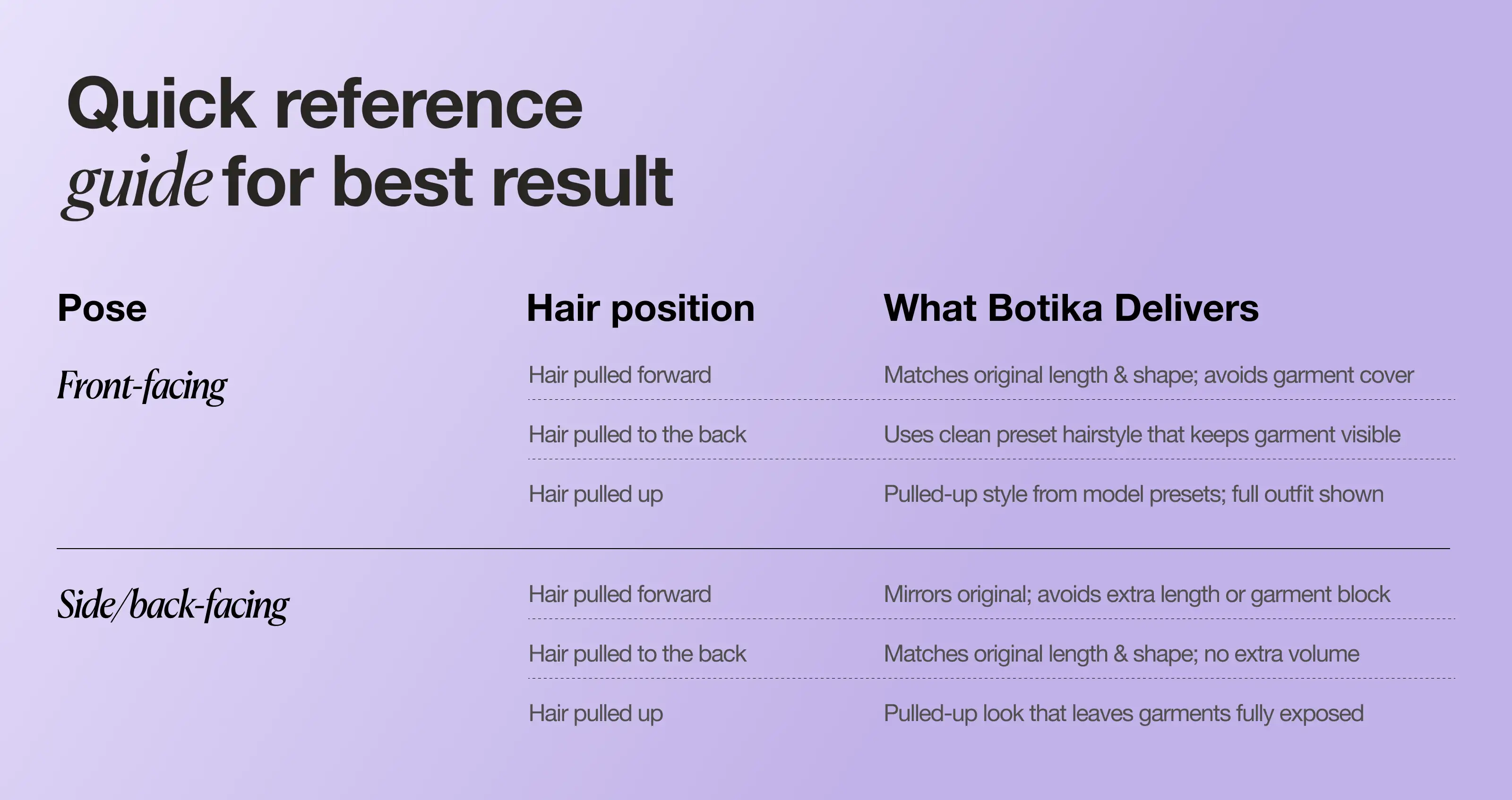
Lastly, If you’re unsure, test a few hair positions and lengths before committing to a full batch. Think about what part of the garment you want to highlight, and style hair to support that. Don’t be afraid to go simple — clean styles often create the most professional results.
What if something looks off?
If you're working in one of the photo workflows (On-Model, Flat Lay, or Mannequin), and you notice something odd—like a strange hand, uneven garment edge, or anything else that doesn’t meet our bar—just submit a fix.
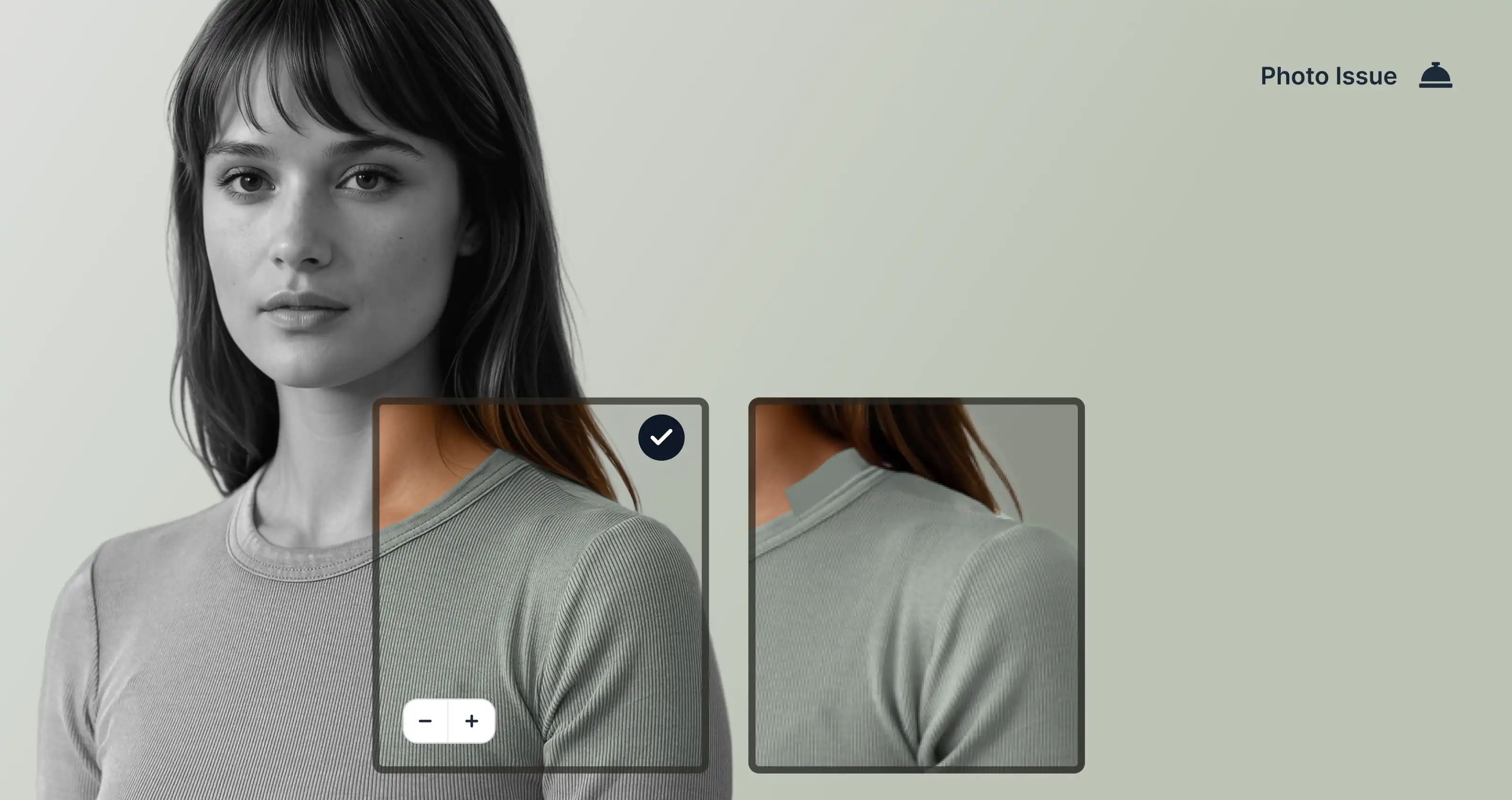
How fixes work
- Click the “Submit a Fix” button in your project
- Our team reviews and re-renders the image
- You’ll get an updated version that meets Botika’s quality standards
Fixes help us improve the AI too, so feel free to flag anything that doesn’t feel right.
That’s it. You’re ready to create.
No booking models. No scouting locations. No editing marathons. Just upload, choose your options, and approve. Botika makes it easy to generate polished, professional fashion visuals—at scale.
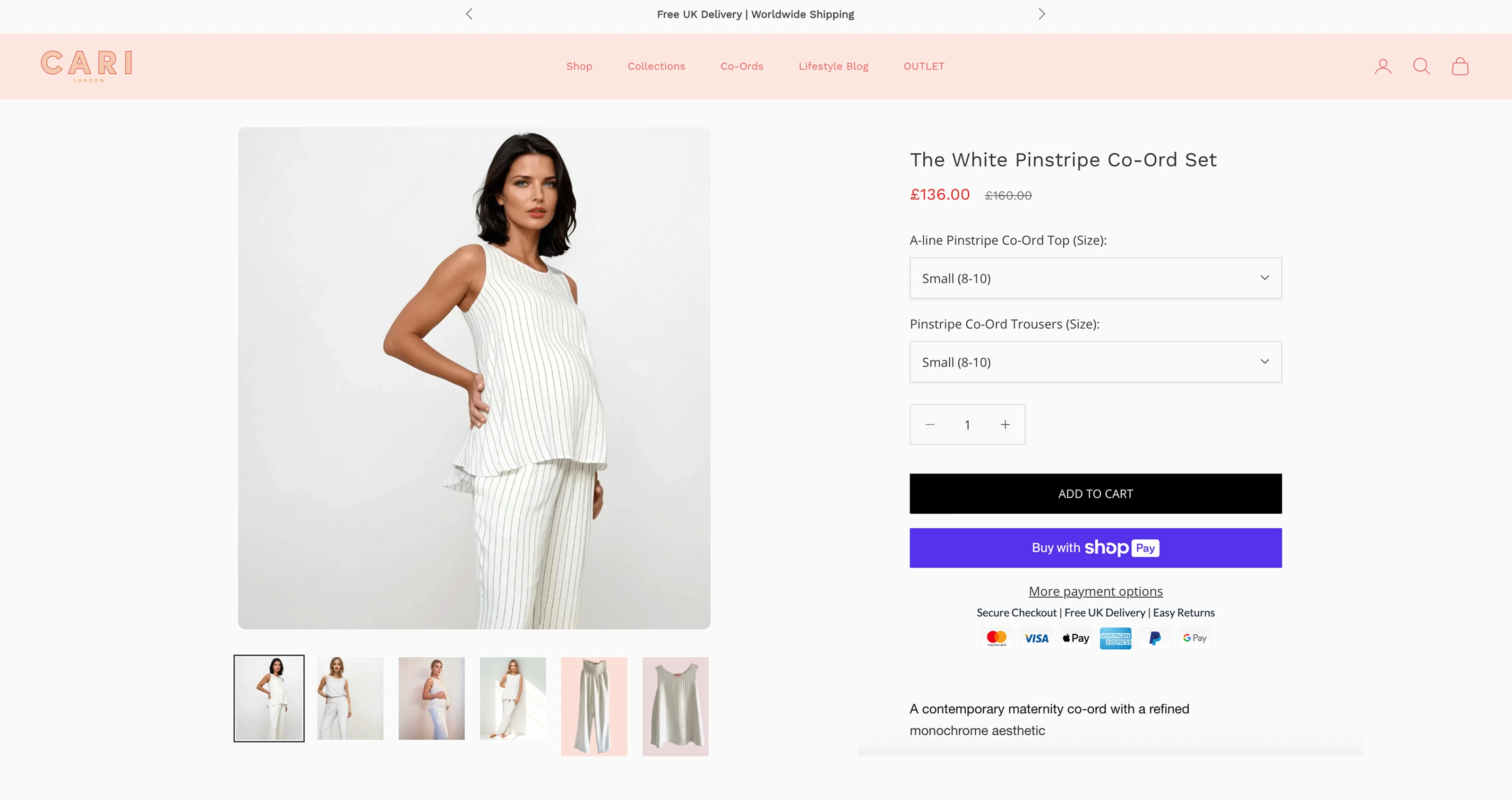
So whether you're launching a new collection or refreshing your PDPs, you've now got a faster, more flexible way to do it.

.webp)

